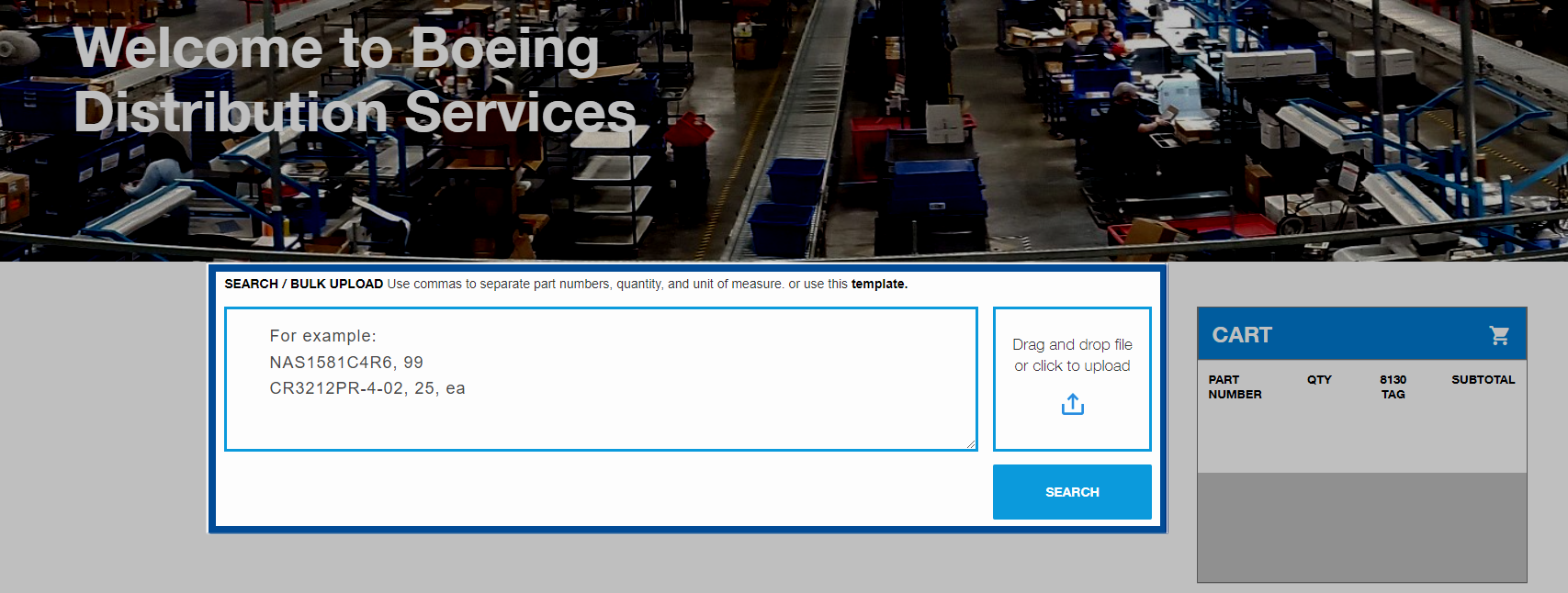
SEARCH BOX
The Search Box can accommodate multiple line searches simultaneously, in one search.
It also considers the quantity and unit of measure if provided.
Use a comma to separate part number, quantity, and unit of measure.
Click on the search button to display results.
It also considers the quantity and unit of measure if provided.
Use a comma to separate part number, quantity, and unit of measure.
Click on the search button to display results.
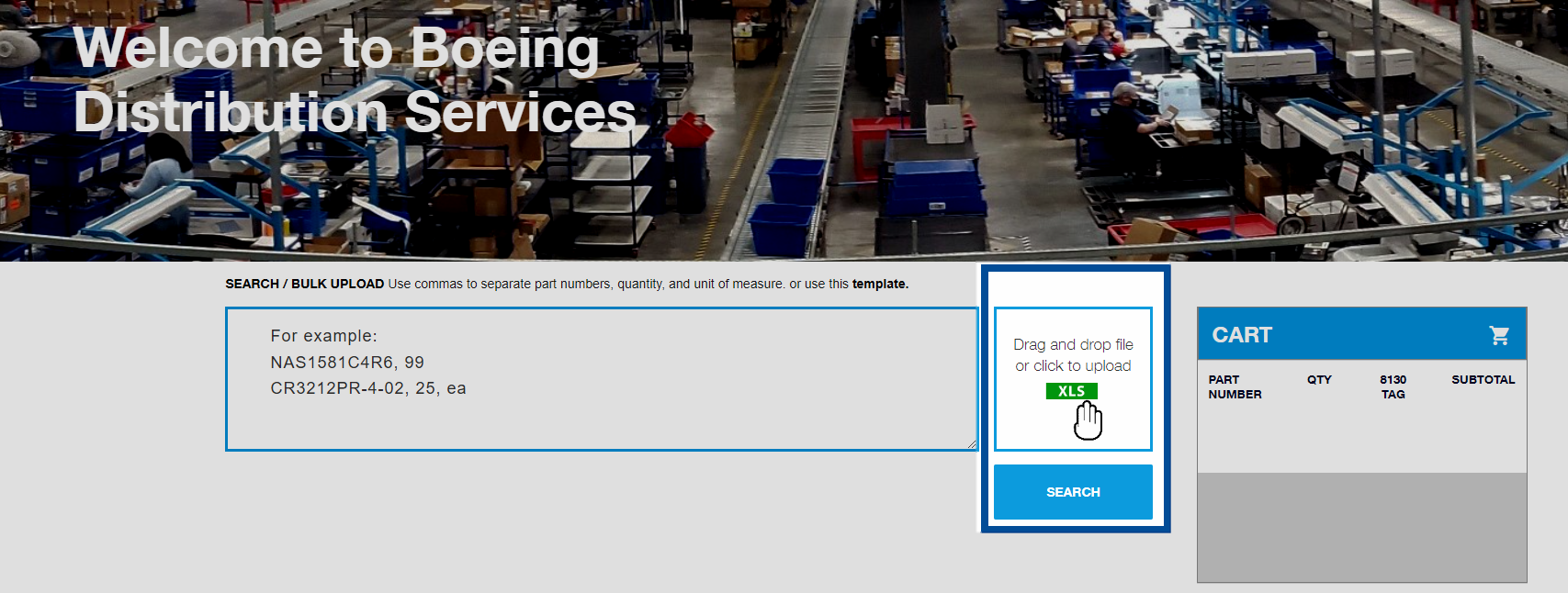
SEARCH VIA SPREADSHEET
Drag & drop excel spreadsheets into bulk upload to enter parts automatically.
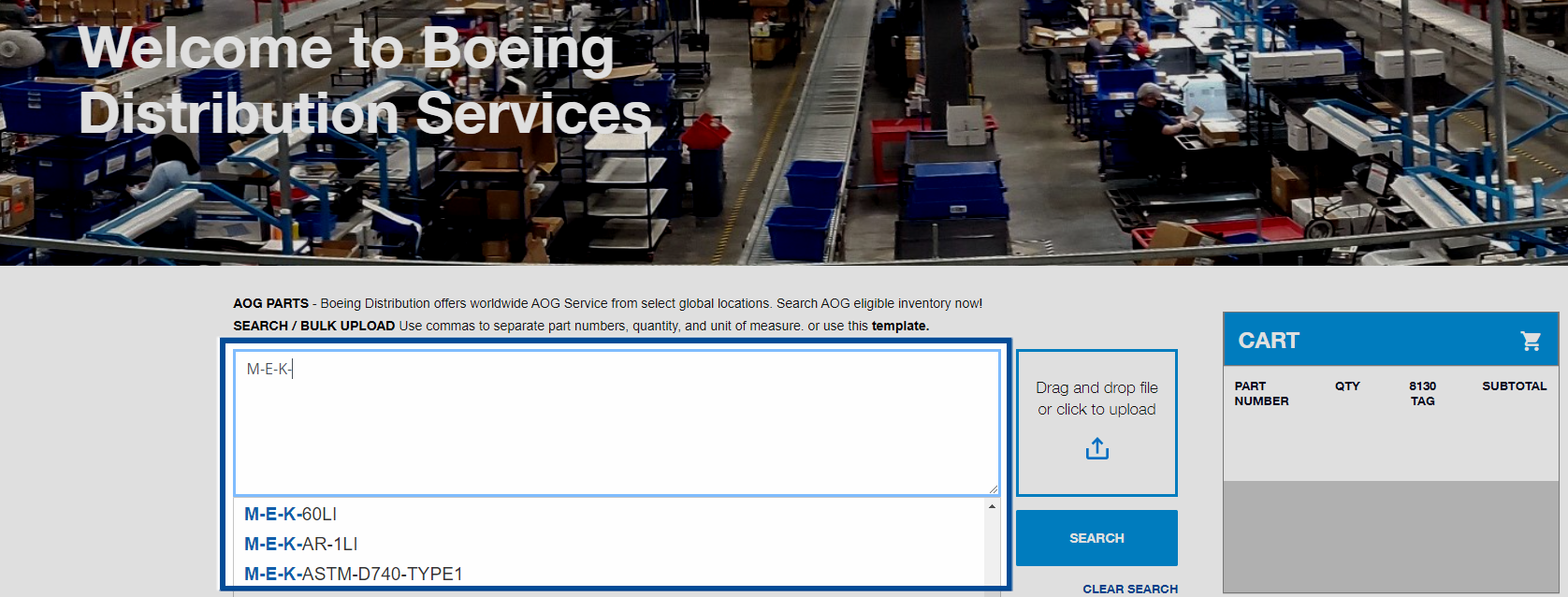
ADVANCED SEARCH
"Don't know the exact part number?
Advanced Search lets you search for part numbers as you type."
Advanced Search lets you search for part numbers as you type."
ICON GUIDE
Both functional and informational icons provided to identify part attributes.
Functional icons - Use to filter
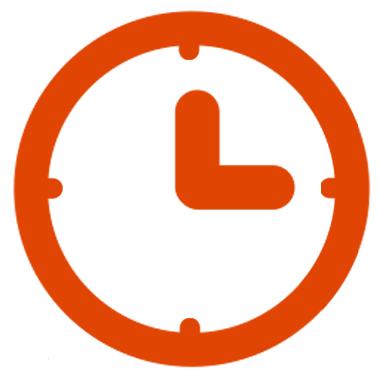 AOG: This part is AOG ready
AOG: This part is AOG ready
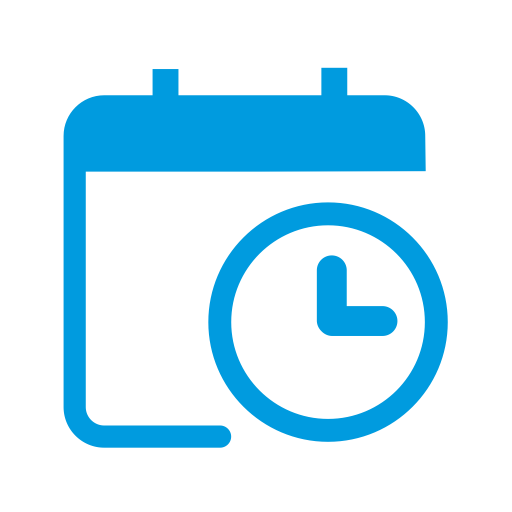 Pre-Order: Part is available for Pre-Order
Pre-Order: Part is available for Pre-Order
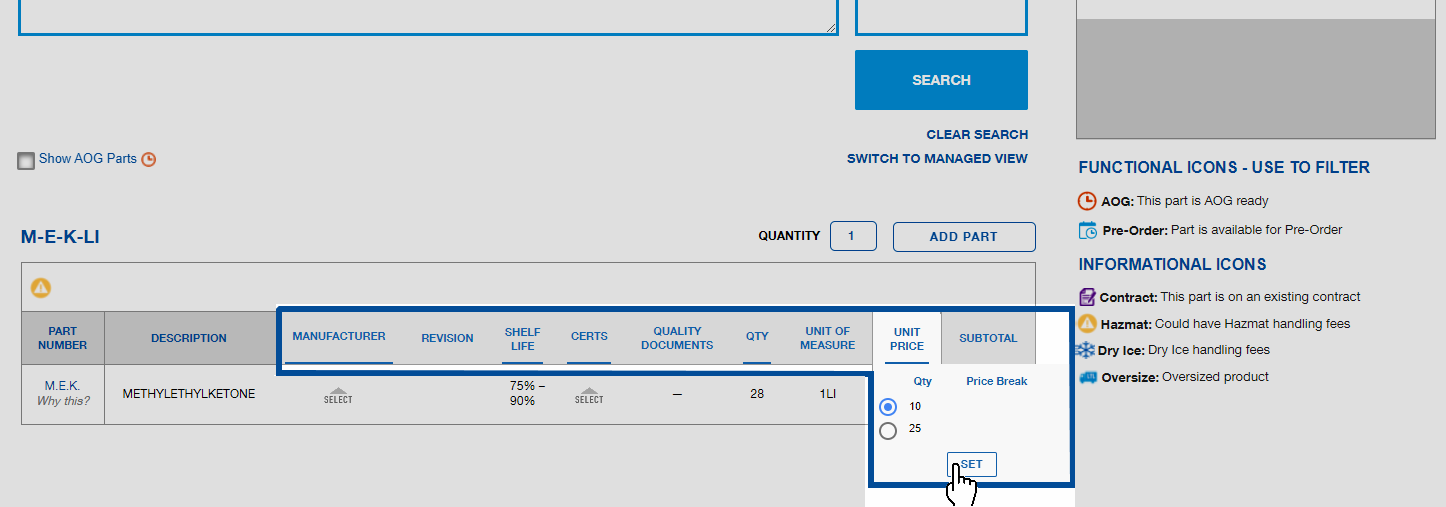
CHANGE ONE-TIME REQUIREMENTS & VIEW PRICE BREAKS
Headers that appear with an underscore can be changed
(price breaks can be viewed under "unit price" where applicable).
(price breaks can be viewed under "unit price" where applicable).
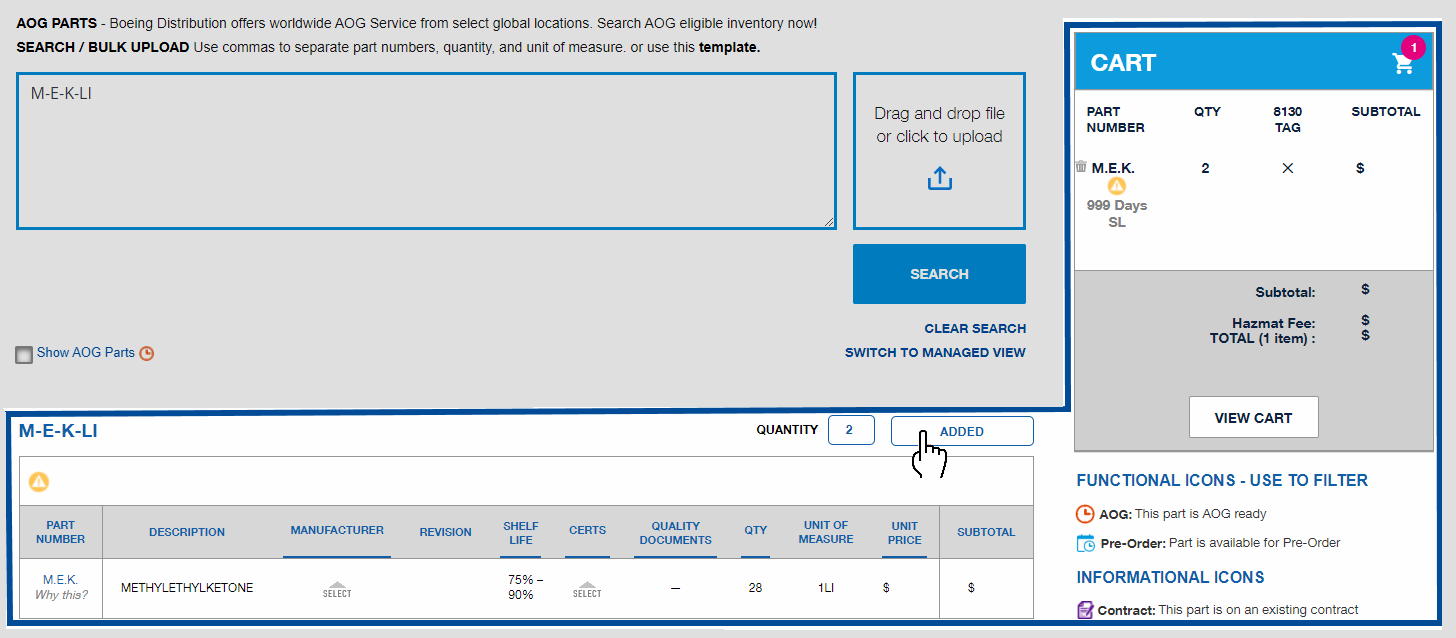
ADDING ITEMS TO THE CART
Finalize your line level requirements, then click on the "Add Part" button to move the item to the cart.
Click on the "VIEW CART" button to navigate to the shipping cart.

FEES & OPEN QUOTES
Click on the "SAVE AS QUOTE" button to save the shopping cart selection and to guarantee your price for 30 days.
Quotes will be added to the "SAVED QUOTES" section available in the User Menu at the top of the page.
Quotes will be added to the "SAVED QUOTES" section available in the User Menu at the top of the page.
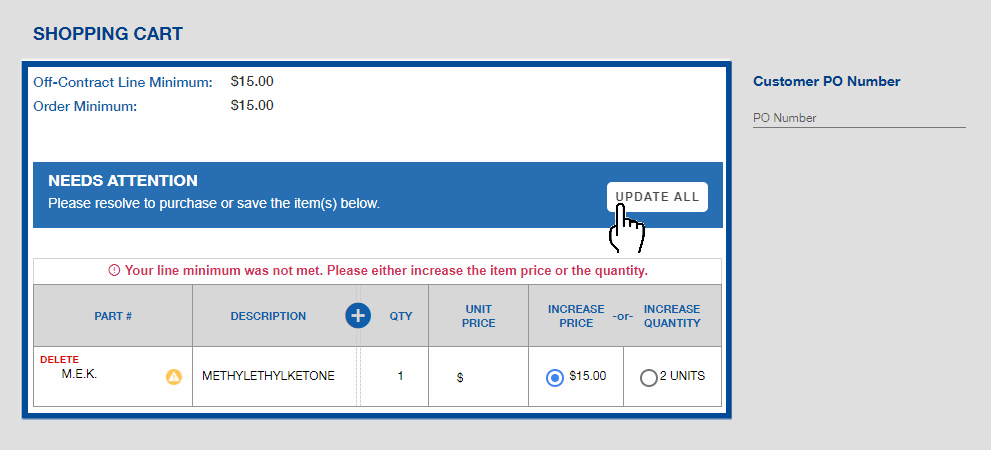
LINE MINIMUM ERRORS
Line Minimum Errors must be resolved to save the quote or purchase.
Increase the price or the quantity to meet the required line minimum values.
Then click "update all" to reflect your changes.
Increase the price or the quantity to meet the required line minimum values.
Then click "update all" to reflect your changes.
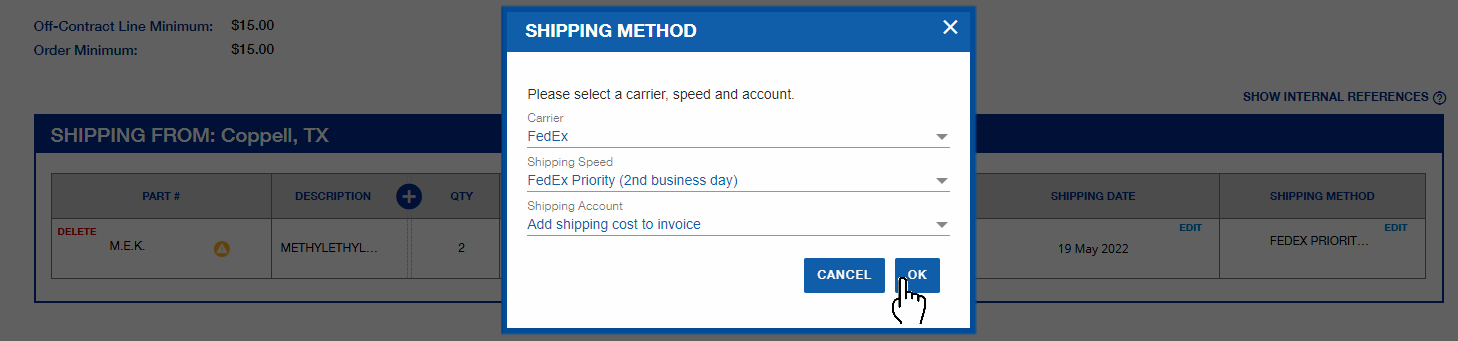
ORDER DETAILS AND DELIVERY OPTIONS
Review your order and finalize the shipping details in delivery options.
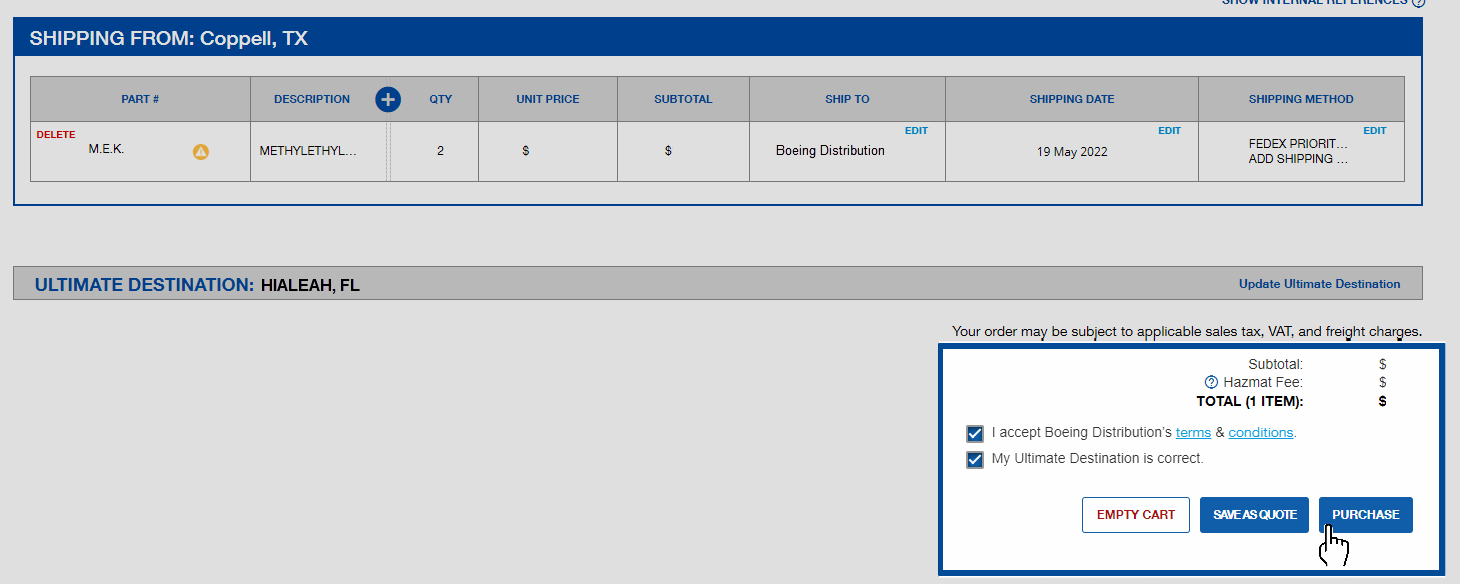
FINALIZE YOUR PURCHASE & ORDER CONFIRMATION
Finalize your purchase by confirming order details, accepting terms & conditions and clicking purchase button.
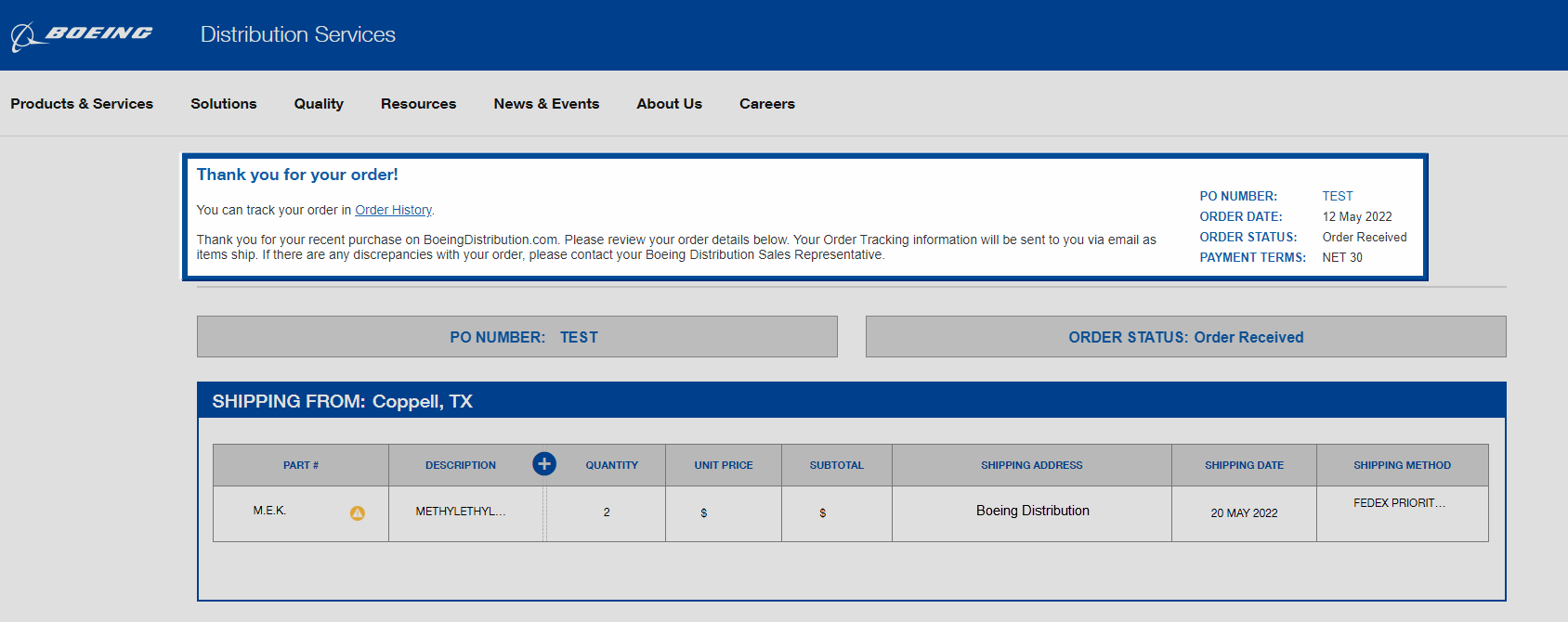
ORDER CONFIRMATION
Once an order is successfully placed,
a confirmation page will appear and the tracking details will be sent via email once the order has shipped.
Orders can also be tracked by clicking the link 'Order History' on the confirmation page.
Orders can also be tracked by clicking the link 'Order History' on the confirmation page.
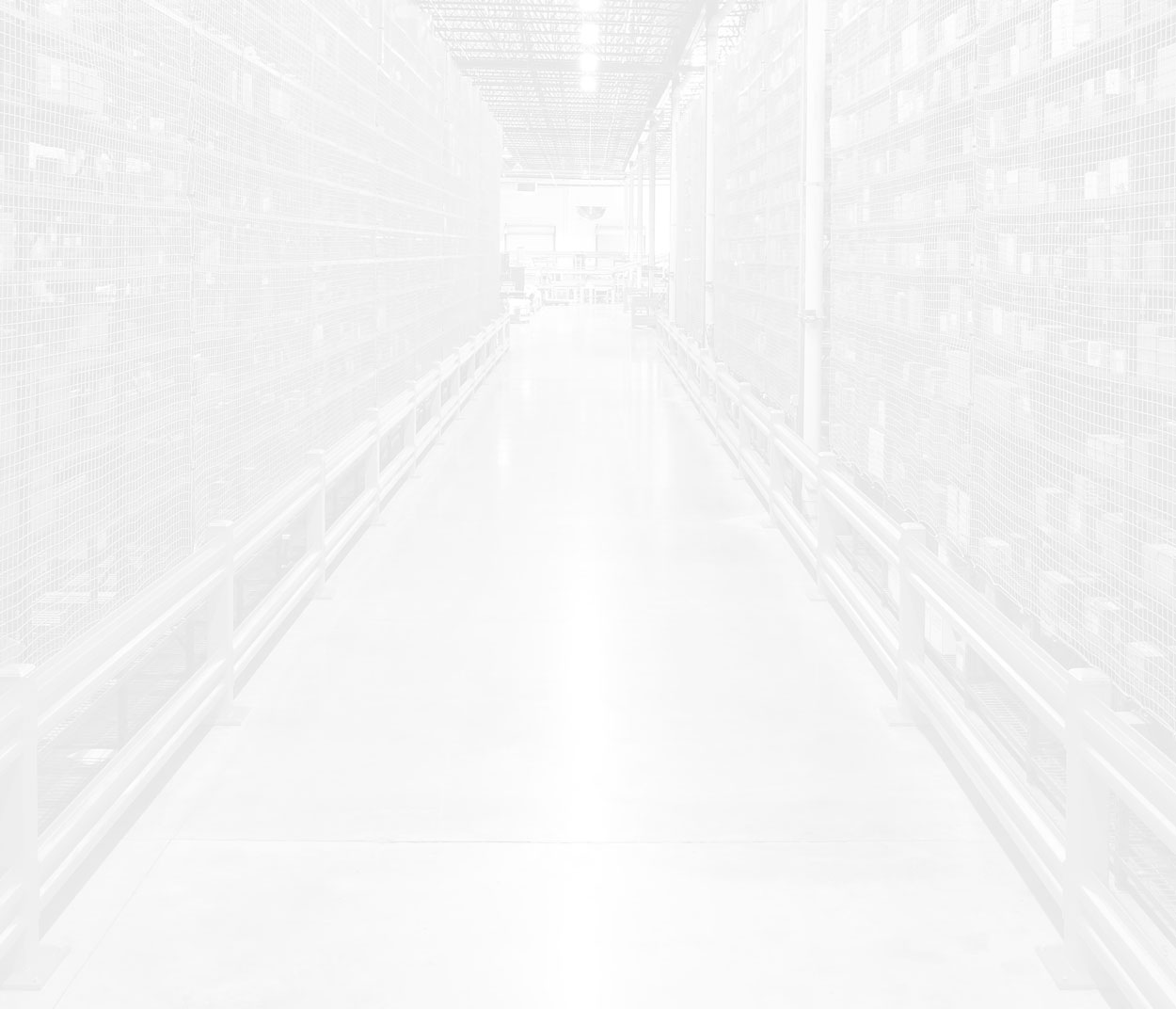
congratulations!
YOU HAVE COMPLETED THE TUTORIAL
If you run into any issues, please contact your Boeing Distribution Sales Representative
